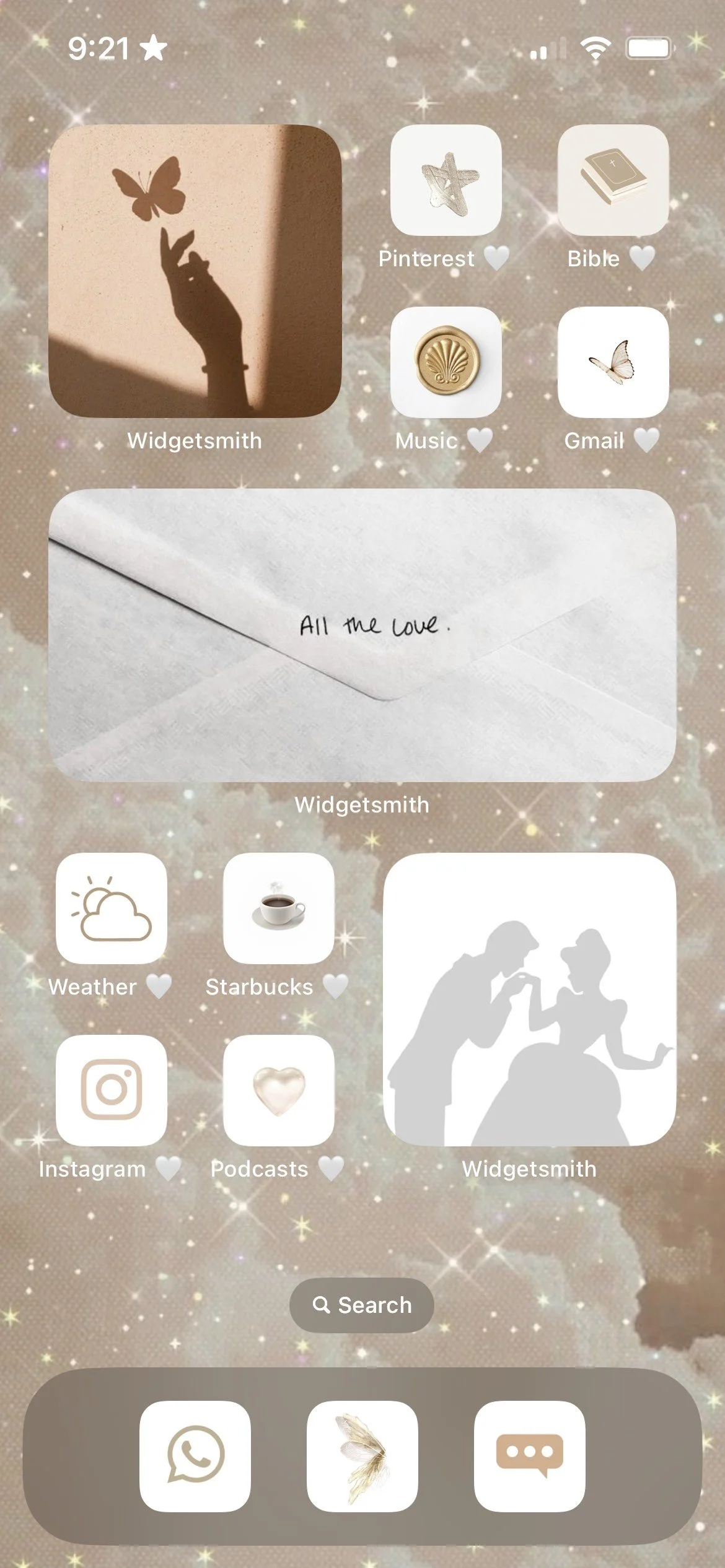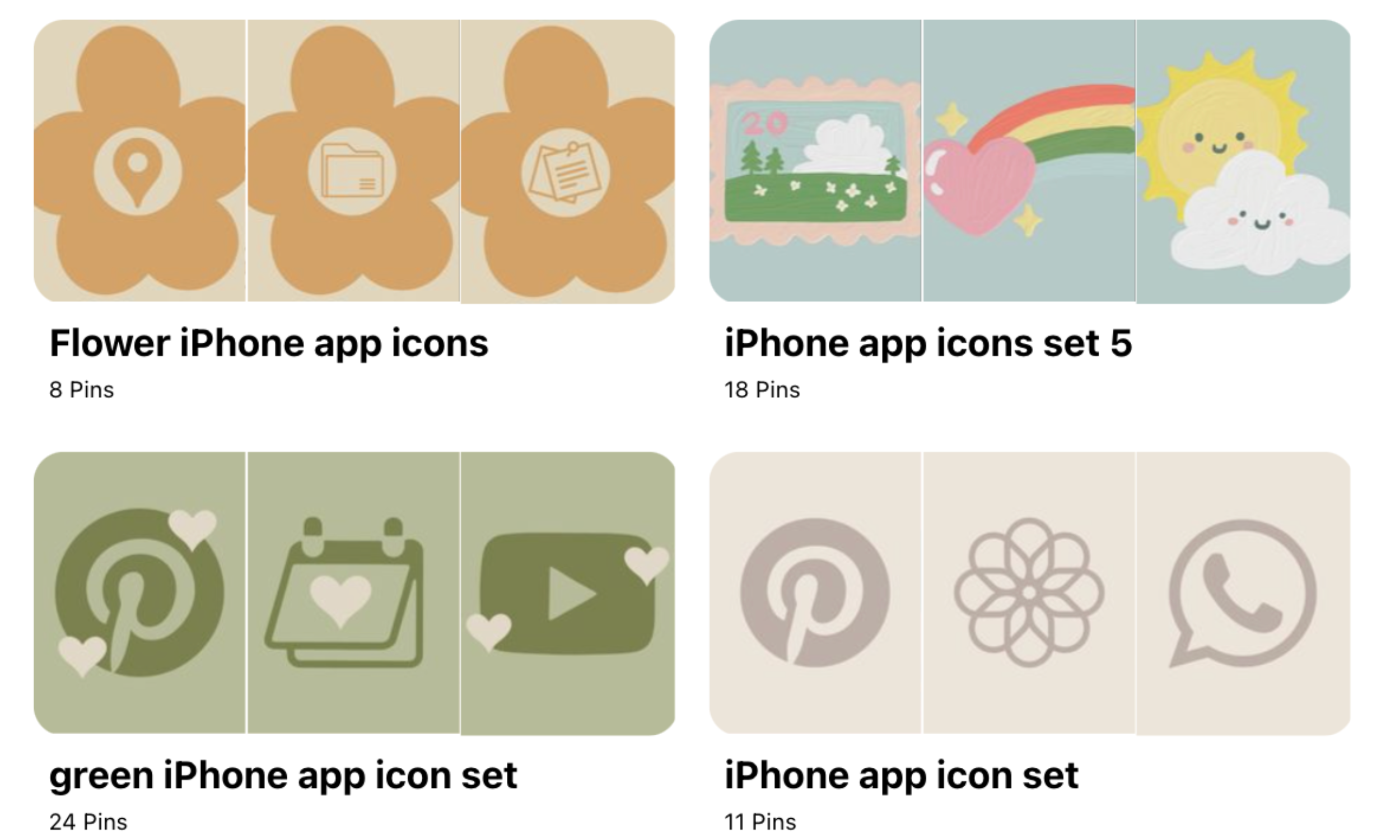How to Make Your Phone Aesthetic
Each season I swap my desktop wallpaper for something new to give my screen a refresh, and decided to do the same for my iPhone. See for yourself by viewing the screenshot below. This took longer than I’d like to admit, but the final product definitely made it worth the effort.
I doubt I’ll do this every season, but it’s been a nice change from my old bland home screen. With everything that I’ve learned, I’ve decided to pass that knowledge to you. From app covers to widgets, learn how you can make your iPhone home screen aesthetic too.
Choose a theme for your home screen
Download widget apps
Change iPhone wallpaper and app covers
Arrange apps and widgets on home screen
Choose a theme for your Home Screen
Pinterest is my go-to when I need inspiration for just about anything. It’s the perfect resource for gathering ideas as others have uploaded wallpapers and app covers you can use for free. You can find covers ranging from leopard print, hand drawn, and everything in-between. I created an app cover Pinterest Board with folders organized by design to make life easier for you.
You can also search for home screens others have created and shared on the platform. Below, are a few of my favorites. The first one shows how you can pair your lock screen with your home screen. I love the pretty shade of blue with the pop of soft yellow on the lock screen. The second one is the epitome of a fun and girly aesthetic, and makes great use of widgets from the Color Widgets and Widget Smith apps. We’ll discuss widgets more in the next step so you know how to really elevate your iPhone.
Once I’ve settled on a theme, I create a secret Pinterest board and pin my app covers and wallpaper there so it’s easy to find later. I recommend that you do the same!
Download Widget Apps
This is optional, but downloading apps to create unique icons, or spruce up existing ones is worth doing to really want to dress up your home screen. You can include a music player, quote, photo gallery, and more. You can also find elevated versions of the calendar, weather, reminder, and clock apps. I primarily used the Widgetsmith app, but I also have the Color Widget app. Below are a few details about both, and you can ultimately decide what’s best for you.
Color Widgets App: This app provides a pro version and a free version to make your home screen aesthetic. Free widgets include quotes that you can customize, time and date widgets, calendar widgets and birthday countdown widgets. The paid version takes it up a notch by providing music players, atomic clocks, hourly forecast widgets, a moon phase widget, and more. The only widget I used from this app shows the time, date, and battery level. It’s a clear way for me to see all three at once as opposed to looking at icons for each one. Lastly, you can explore icon packs if you don’t want to go through the hassle of finding images for each of your icons.
Pro pricing: $6.99/month or $34.99/year
Widgetsmith: This app includes a paid and free version too. Widgetsmith premium has interactive widgets like a photo gallery you can flip through, background sounds, premium fonts, custom icons, and more. I use this app to display pictures that I like on my home screen. You can choose between a circle, small, medium and large widgets, and they also have text widget too. I used this app to create all the remaining widgets on my home screen. I highly recommend downloading Widgetsmith if you’re mostly interested in displaying photos on your home screen.
Pro pricing: $1.99/month or $19.99/year
Change iPhone wallpaper and app covers
Now it’s time to visit your Pinterest board (or wherever you have your wallpaper and app covers) because it’s time to make an aesthetic home screen, We’ll start with how to change your wallpaper.
How to change iPhone wallpaper
Tap Settings then Wallpaper
Tap Add New Wallpaper, then Photos
Select the photo from your gallery
Tap Add in the top left corner then Set as Wallpaper Pair
How to change iPhone app covers with Shortcuts
Open the Shortcuts app
Tap the plus sign (+) in the top right corner
Tap Open App (you can also type “Open App” in the search bar if you don’t see it)
Tap App and choose the app you want to customize
Click the dropdown arrow next to Open App then tap Rename and add name
Tap the down arrow again then tap Add to Home Screen
Tap the photo icon then tap Choose Photo
Tap Choose to select your cover then Add in the top right corner
How to add widgets to the home screen
Tap and long-press the home screen
Tap Edit in the top-left corner
Tap Add Widget
Type in the app name in the search bar and tap it
Scroll through the widgets and find the one you want
Tap Add Widget
Tap the Widget then tap Choose
Tap the name of widget to add it to your home screen
Arrange Apps and widgets on Home screen
Now that everything has been customized, begin moving apps and widgets around until you get your desired look. You can rearrange these by simply long-pressing the home screen until the icons are shaking, then drag each one to the desired place. You can take a screenshot of the final look to save in your gallery or share it on socials to serve as inspiration for others.