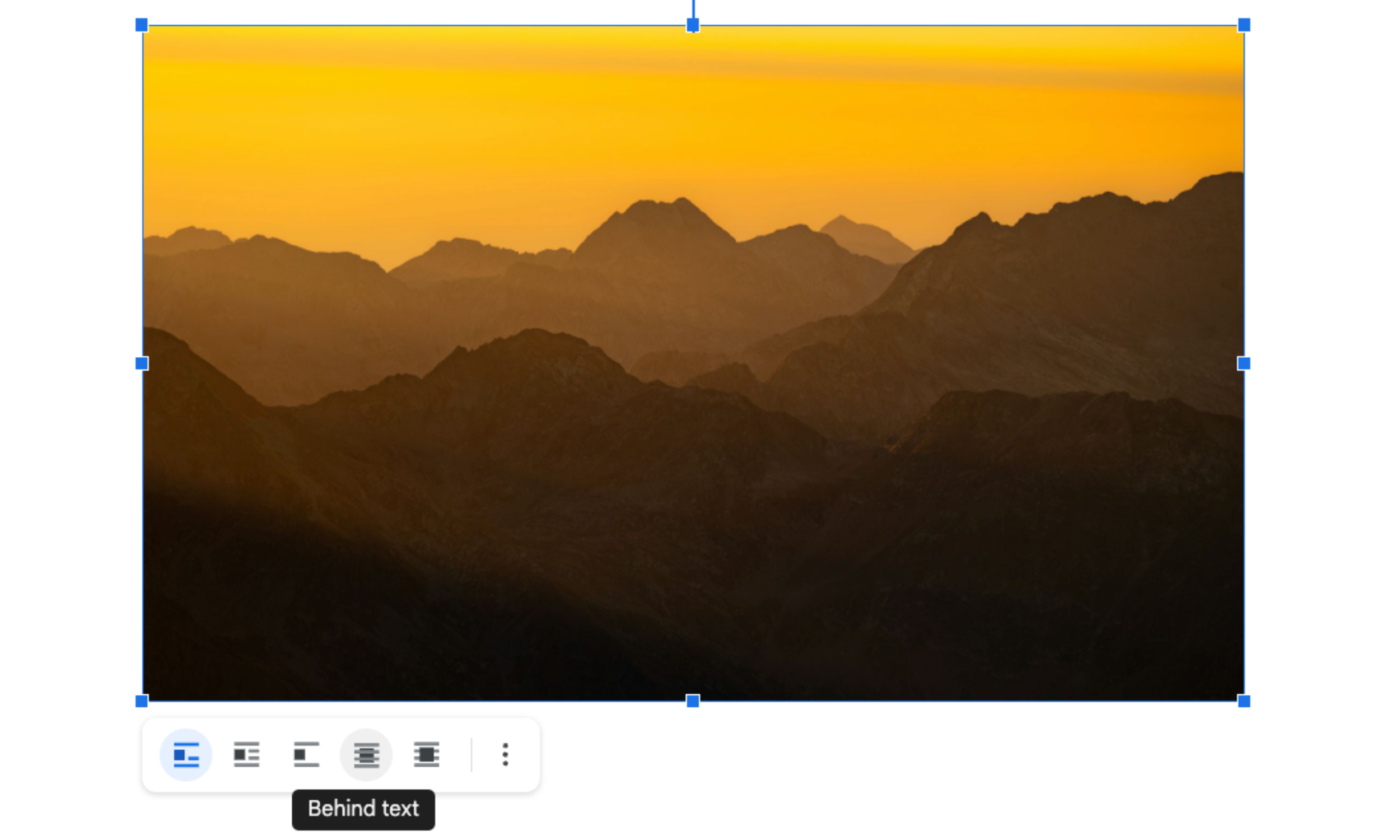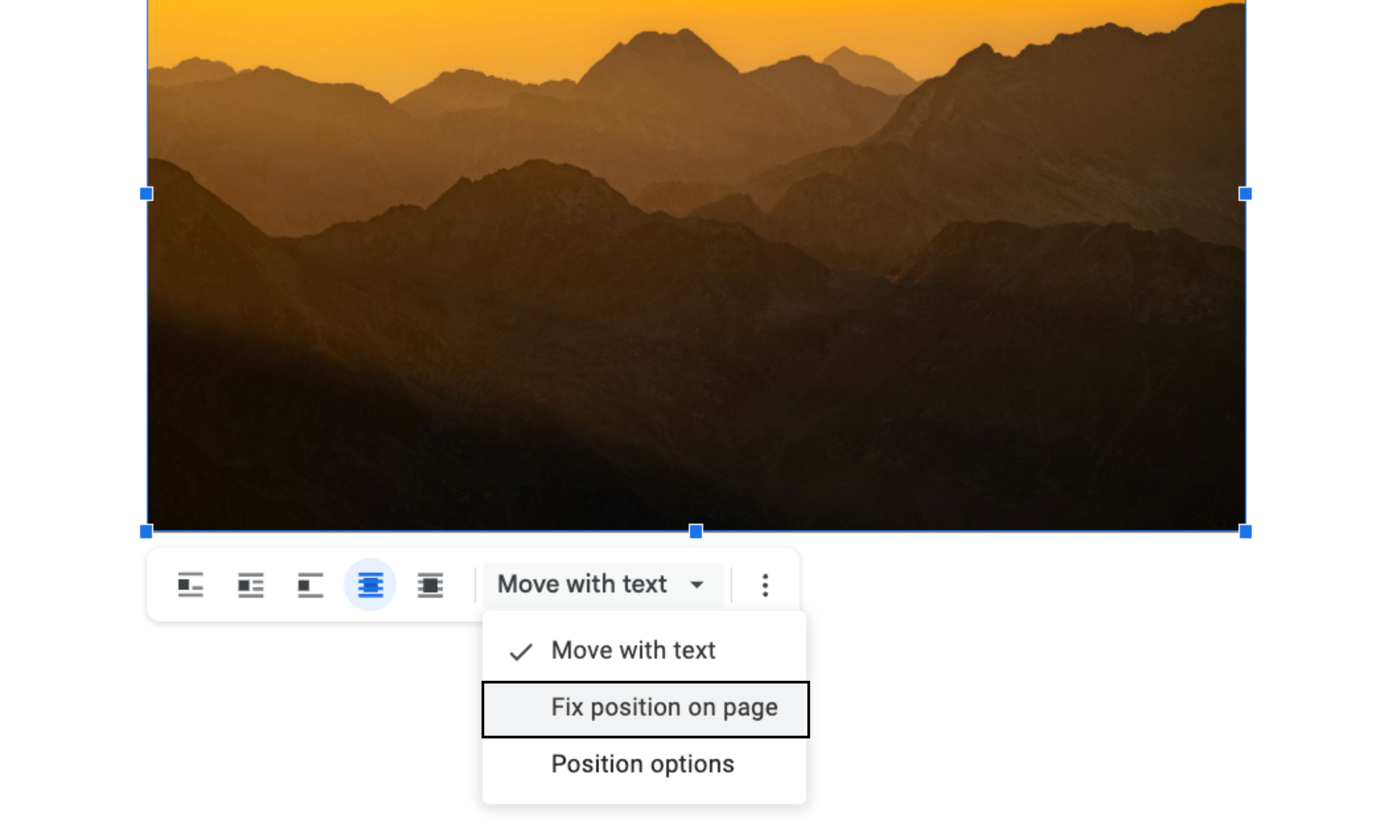How to Remove Header Space in Google Docs
I’m an avid Google Docs user, so I’ve encountered and conquered most issues that can occur with this tool. The latest happened while trying to create another template to share with you all. I wanted to make a header that covered the top third of the Google Doc, and well, it was more challenging than I had anticipated.
No matter how much I cropped, resized, and moved the image, it simply would not cover the top completely. There was this annoying sliver of white space left at the very top of the page. After a bit of tinkering and referencing other docs that don’t have this problem, I finally solved the issue. And now, you don’t have to spend time resolving this annoying issue on your own.
Take a few minutes to learn how to remove the header space in Google Docs with this step-by-step tutorial.
Open your Google Doc and add an image to the page
Click the image, then click the option that says Behind text
Next, click the drop down arrow and click the option that says, Fix position on page
Move the image to the top to remove the header space in your Google Doc
How to Remove Header Space in Google Docs
Step One:
Open a Google Doc (an existing one or a new one) and add an image to the page. The easiest way for me to add a picture to a Doc is to drag and drop the image from a folder. Alternatively, you can click Insert found in the top left corner, then hover over Image, and select the best option for you.
Step Two:
Click your image once, then you should see a box with options to choose between at the bottom of the picture. Click the fourth option from the left that reads, Behind text as you hover over this icon.
Step Three:
Click the drop down arrow next to the text that reads, Move with text and select Fix position on page.
Step Four:
Drag the image to the top of the page to remove the header space in Google Docs. You can crop and resize the image to your liking as well. And voila! You have now succesfully removed the header space in Google Docs.